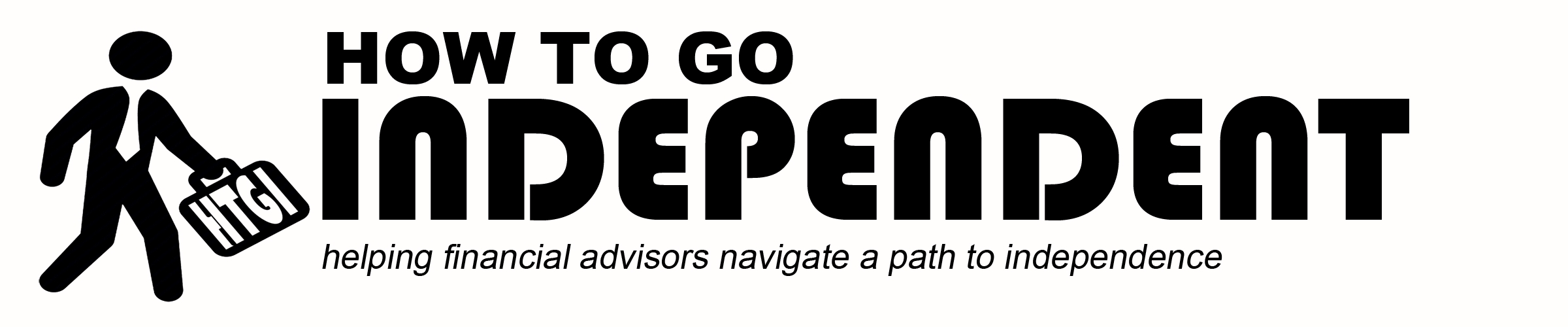This is a general transcript of a recent podcast episode (listen by clicking here) where I breakdown a few tools that I find useful as an independent financial advisor. There are a lot of options out there and the freedom to find what fits your practice best is another great benefit of being independent.
Here are a few I use on a day-to-day basis:
Independent Financial Advisor Toolbox: Google Voice
The first tool that I use daily is Google Voice. Google Voice is one of my favorite tools. I could likely record an entire podcast about its ins and outs. It is essentially a call routing service. My main phone number is on the Google Voice platform, and with that platform I can route my phone calls to whatever phone I am using at a given time. In a way, it functions for me a little bit like a cell phone, giving me some location independence. I can work from wherever I need to, and people can still reach me. In my mind, it’s a little more powerful than just a cell phone number because it also gives me the capability to use a landline.
For example: in my home office the cell reception is not very good. I think there is still a benefit to using a landline (even in 2016), because it often sounds more like a “business phone line” than using a cell phone. That may not be important some clients, but there are likely a few that would prefer I come across more professionally, sounding like I am calling from a traditional business line, rather than a cell phone.
Again, it may only be a few clients that would care either way, but I still prefer the kind of reliability that can be gotten with a landline when it is available. With Google Voice, I can route my calls to a landline in my office or my home office. Heck, while on vacation, I’ve had it routed to my in-laws’ landline so that if someone called me, I was still talking to them on a landline. The platform is very easy to use, and very powerful, but the main benefit is being able to route business calls to wherever I go.
Another great feature is the ability for voicemails to be automatically transcribed and sent to me via email. If I’m not able to check my messages, Google Voice will send me an email with the voicemail written out. In fact, I rarely “check my messages.” Typically, I just look at my email, and read the transcribed message there.
The transcriptions are not perfect. Occasionally they are even humorous, but 80% to 90% of the time I can tell who called me, and why they called, without having to even listen to the voicemail.
If you have an existing cell phone number that you would like to use for business, you can also choose to have it converted into a Google Voice number, and use all the power and functionality of the platform with your existing number. This feature was not available when I started using the tool in October of 2009, but I would probably use that ability now, if I were able. To learn more about Google Voice, go to www.google.com/voice. If you need additional resources on how the features work, there are a number of informative YouTube videos. I think it is a great tool, and even better, it’s free.
Independent Financial Advisor Toolbox: Google Calendar
The next tool I use quite a bit is Google Calendar. Another Google product, and it’s also free to use. I find it easy to use, and relatively intuitive. It can easily be sync’d with my iPhone’s calendar, but also has a standalone app that can be downloaded. Search functionality and integration is phenomenal in most google services, and it is no different with Calendar. It can also be sync’d to Microsoft Outlook, if you desire.
Speaking of which, I try to use Outlook as little as possible. If I were writing an article about tools I don’t use (unless I have to), Microsoft Outlook would be one of the first mentioned. I don’t use its calendar, or task management capabilities at all. I use it for email, but only because I am essentially forced to with our broker dealer’s server.
Anyways, Google Calendar is very easy to use. I have a lot of calendar tools, so I’m not sure this is a revolutionary product, but I find that it works very well. If I am trying to find when I had a meeting with someone in the past, I use integrated search feature and can easily find all the meetings I had with that person. It also has great sharing functionality with others (including co-workers). The privacy settings are also very useful: you can choose to share your calendar with others on your team, and edit how much access to seeing and changing events they have.
Independent Financial Advisor Toolbox: Ruby Receptionists
The next service I use is fairly new for me, but I think it has a lot of potential. I see it as a great complement to Google Voice. The service is called Ruby Receptionists. While Google Voice does a great job of automating your phones being answered, Ruby basically does the opposite. It provides a live human voice to answer the phone, and either route the call, or take a message as you see fit. With clients, I think some are more accustomed and comfortable with voicemail than others.
As you can imagine, with a real human answering the calls it is not free, but if you have a practice where people like to hear someone else on the other end of the line every time they call, this could be a great option. The cost for the service starts around $250 per month, and for that they serve as your remote receptionists. They are also very open to taking detailed instructions on how you would like to utilize their service, and how you want calls handled.
For those that are concerned with the ideas of hiring employees, and having a “traditional” office setup (with the person sitting up front, answering the phone, and greeting visitors, and whatever else they do), I would encourage you to look at options a little bit outside of what you are used to.
With current technology, many of those tasks can be automated, or broken up. If answering the phone is what is most important, make sure your phone gets answered. With a service like Ruby Receptionists, you can pay $3,000 a year, and you have that task taken care of for a fraction of what it would cost to have a real human sitting next to the phone daily.
They’re based in Portland, Oregon, and they have done a great job. I haven’t leveraged their service a lot yet, but I will be out of town soon for a week, and I’m planning on using them as my answering service instead of having to sort through voicemails when I return. I’ll have a person answering the phone to let people know that I’m not available, forward urgent calls to associates, and have non-urgent matters left to me in a message.
I think that will be a great experience for my clients, so I am looking forward to being able to use this service in a more concerted fashion moving forward. The website is www.ruby.com.
Independent Financial Advisor Toolbox: CRM
The next tool I’ll cover is the one I use for my customer relationship management (CRM). I think these days you should probably consider something that is web based. That’s very broad and generic, but my main point here is that you should have some sort of CRM beyond Microsoft Outlook. This is likely when the technology police will say: “That’s not a CRM. Stop.” I understand their point, but technically you can use it to manage your customer relationships, therefore I think it can function as a CRM. I believe they are right. It is not really the main function or purpose of Microsoft Outlook. I’ve already expressed some of my feelings for Outlook. If you are using it with success, that’s great. Being organized, and making sure you have a system is the main point, but I would recommend looking at the myriad of web based options out there.
In fact, there are probably too many choices. I use a very lightweight, simple CRM that isn’t even industry specific. My main goal is to make sure I have somewhere to record notes and make sure we have a record of contacts. We’ve built our own custom fields and system of organization in a way that makes it simple to use for myself, and more importantly my staff, so that we are not spending a lot of time and energy training on a CRM platform.
One of my businesses uses Redtail, which is obviously a big CRM name in our industry. I think that is a very reasonable selection. Personally, I like something even simpler. There is a trade-off there with simplicity. You don’t necessarily get as much horsepower, but for now I’ve been happy with a more “generic” solution that has no real training ramp-up for staff.
If your staff consists only of yourself, and you consider yourself somewhat of a techy, then feel free to dive in with Redtail. I don’t mean to imply that Redtail requires real tech savvy to use, but it is more involved than some of the basic CRMs out there.
Obviously, Salesforce is still very common. I know some of us find that one a bit cumbersome, but again, the main point I want to make is that I would recommend using something web-based. Don’t use a tool that you can only use on one computer or server somewhere.
Independent Financial Advisor Toolbox: Gmail
The next tool I will mention, believe it or not, is Gmail. I do want to mention it with the big asterisk: *compliance permitting. Obviously, with any tools used, we need to make sure that whoever is in charge of your compliance is comfortable with the security features and the encryption. I’ve double-checked all these tools, and they have the requisite encryption specifically for our situation, but your results may vary.
I used Gmail as my email client for several years to pull in my broker-dealer emails. It wasn’t a standalone Gmail address, but through my firm’s encrypted server I was able to add that address to my Gmail. It was phenomenal.
For about three or four years I was able to use that tool. The search ability in Gmail is amazing. The ease of use for drafting emails to be sent later, in conjunction with Boomerang (which is a tool I will talk about in a moment) allowed me to create emails and have them sent out at a specific time automatically. There’s also the ability to use Gmail’s canned responses, which are essentially customizable templates. For example, if there is an email you write every year about 1099s, an end of the year email, or an I’m going on vacation email that you send out more than two or three times, you can create a template in the canned responses part of Gmail to use repeatedly. I found this very, very useful.
Unfortunately for me, we migrated to a different kind of server at my broker-dealer. I’m not an expert as you can probably tell, but at the end of 2014 I had to go back to lowly Outlook. That’s something I had to deal with, and I hope you don’t feel too sorry for me, but that was not my favorite day. December 12, 2014 was kind of a rough day, but we’re getting through it, and I think we’ll be okay, so thanks in advance for your concerns.
Earlier I mentioned Boomerang. It’s what I think is called a plug-in for Gmail. It allows you to do two main things:
First, when you have already received an email, and you would like to create a follow-up task, you can easily click a few buttons and the email will come back to you again (Boomerang, get it?) into your inbox at a time you determine. This also works for sent emails.
Secondly, you can have it set to come back to you in the event no one responds to it. If you’re sending an email, and you want to make sure someone responds so there is a follow-through, you can tell Boomerang to show the email back into your inbox at a later date and time, but only if no one has responded. It’s a pretty slick tool.
The other way to use Boomerang (which is probably the way I use it the most) is to schedule emails to be sent later. If I want to remind a client or fellow advisor about something, or I want to deliver some information, but want to deliver it at just the right time, so that it is top of mind, I can use Boomerang for that. Instead of sending an email at 2 AM on a Sunday, I can have it scheduled to send at 10 AM on a Monday morning.
I find this very useful, and I really miss being able to use it in Gmail. To be fair, Outlook does sort of have this functionality. In fact, Boomerang is available for Outlook, but it is not the same.
Another Google tool I like is Google Hangouts. We use that internally for video calls, and it is free. It took a few minutes to figure out how to use it well for a team of about six people, but now we use it every few weeks for a video call. It’s not overly fancy, but it works.
There are a lot of video call options out there. In fact, I’ve heard good things about another one called Xoom. My advice would be to play around with one if you are interested, and if you can’t figure that one quickly, move on to the next one. There are a lot of choices, so don’t feel like you have to stick with one if you get frustrated with one. We find Google Hangouts to be pretty easy to use, and to be honest, it’s just the one we tried, and it worked, so we stuck with it.
Independent Financial Advisor Toolbox: Dropbox
If I was ranking these tools, the next one might be number one or two. Dropbox allows you to use the cloud for document storage and sharing. This is an example of something that I had never heard of, never had any interest in, but my younger brother (who is kind of a techy guy) mentioned it to me about a month or two into my time as an independent advisor, and realized quickly it is exactly what I needed. I can access my notes, documents, etc. from my phone, laptop, desktop, or tablet from wherever I am.
My “stuff” is attached to me, not attached to a particular device or place. If you decide to go independent, it is a great, flexible way to have access to your files. Even if you work from one location all the time, or with one computer, it serves as a back up. It is there if you need it, but if (and when) your computer crashes, or goes down, you can still access all those files in Dropbox. If you’re concerned about what happens if Dropbox goes down, you can still create a local back up on your own device, or memory stick to make sure you still have your data.
Having redundancy and back up is obviously a great idea, but I have found Dropbox to be phenomenal. Some of the challenges of working remotely have become a non-issue because of tools like Dropbox.
Independent Financial Advisor Toolbox: Genius Scan
The next tool is also one you can use wherever you are, and it is called Genius Scan for iPhone (I’m sure it is available on Android also). It’s just an app on my phone. I think it cost about six bucks. It can scan documents using your phone’s built-in camera, and turn them into PDFs. A lot of the documents I sign are one or two pages, so it is very easy to print them out, snap a picture, create a PDF, and email them back to where they came from, or where they need to go.
With Genius Scan, I sometimes question how much I even really need a scanner on my printer, because I find it just as easy to use as the Genius Scan app on the iPhone. In my opinion, it is a very worthy investment.
Independent Financial Advisor Toolbox: Speech Pad
The next tool I will get into is the idea of using voice transcription. I’ll give you one particular tool that I’ve used in the past, but there are lots of ways to get the desired result. We can walk into that later with another discussion, but the tool I’ve used is www.speechpad.com. Essentially, it is a service that will take your audio recording, and transcribe it.
When I started my podcast (or even before I did), I started recording audio, would have SpeechPad transcribe it to text, and then post it as a blog. That is still very useful for me, but in this case I’ve decided for now that I’m going to focus more on audio. However, in my practice, text often is really the only way to do things. If I have an idea or concept that I want to get to someone, and it needs to be in writing, I can use SpeechPad and have a written transcription in a week or so. For shorter recordings (15-20 minutes), I’ve gotten the transcriptions back within three or four days.
The service charges a dollar per minute, so if you’re doing a lot of transcribing, it can add up, but the time and energy it saves in writing (especially if you’re not really a writer) can be invaluable. I know this can be a valuable tool. For example: If your hourly rate is $100 per hour, or even $50 per hour, and the amount you’re paying is equal to the amount of time it would take you to transcribe or write yourself, it is still a huge benefit, because you can get the transcription back quickly, and with very little effort on your end.
Again, SpeechPad is the service I have used, but there are many other transcription tools. Almost all cell phones now have a voice recorder, so you don’t necessarily need super fancy audio tools – you probably don’t even need a microphone. If you decide you would prefer better quality audio, you can get a decent one fairly inexpensively. The microphone I’m using now was less than $100, but you could even do with a $15 headset from Best Buy or Amazon (or wherever headsets are found).
Independent Financial Advisor Toolbox: Calendly
The next tool I’ll discussed is in relation to scheduling. It’s one that I’ve just started using in the last few weeks called Calendly, like calendar, but drop the A-R, and add L-Y. Basically, it’s a way to eliminate the back and forth of scheduling an appointment or a call with someone. First, you connect the service with your calendar (in my case Google Calendar). I assume that isn’t the only calendar it can connect to, but the world does seem to often default to products like Google Calendar and Gmail. So, in my case it connects to my Google Calendar.
If you have the paid version ($10 per month), you can create a bunch of different categories. I have wholesaler call, wholesaler meeting, client call, client meeting, podcast interview, all these different categories, and I can determine how long each of those meetings or calls should be in the default settings. Each event type has a separate link that you email to the person you’re going to meet with, or call, and you can add instructions.
For example, when I have meetings with wholesalers, I have them at the same place every time. I have them in the mornings, somewhere between 7 AM and 10 AM, so I specify this as a parameter for that kind of meeting. So, when I send a wholesaler that link, they’re going to meet with me, where I designated (the address is there, and my phone number is there). Calendly sends a confirmation email after the meeting is setup, so it is the entire process of coordinating getting together is very, very streamlined.
I have found as I’ve used it, I wasn’t meeting with a lot of wholesalers unless there was really a true need right then. I realized a lot of that was because I did not like the back and forth – I didn’t want to have an assistant have to talk to me, or decide when my calendar was really available or wasn’t. I know a lot of people get to the point where an assistant can manage their entire calendar, but I’m not there yet.
This is another example of how much time and energy might be spent going back and forth with people doing things like scheduling meetings in a traditional office environment. I can pay to have someone answer the phone for $3,000 per year, or for $120 per year, I can kind of replace that function with a very streamlined, efficient process.
Even for the not-so-tech-savvy, this is not a hard thing to do. Calendly is very user-friendly, has large fonts, and it is easy to click through and find availability. I’m a big fan of Calendly so far.
Independent Financial Advisor Toolbox: Glympse
Another tool that you could begin using now when you’re out and about, and trying to link up with someone is called Glympse. Basically, it’s a temporary location-sharing app for your cell phone. If you are meeting a client, meeting a friend, or wanting to showing your spouse that you’re on the way home, or still safe, or if you’re traveling for business, you can set up a Glympse to share your location for up to four hours at a time (and can extend that, if you need to, before it expires).
It’s very helpful if you want to let someone know you’re making progress when you’re on your way. If you’ve ever used Uber, you know that it gives the person on the other end you’re location. With Glympse, you get that same feeling of “Okay, he’s on his way.” You know that person will be there shortly, or possibly, won’t be there shortly.
Before we moved to our new home, I would sometimes hit traffic going home. I would send my wife a “Glympse,” and she didn’t find this very interesting because we had two very small kids at the time. She was just interested in my getting home, but theoretically, she could look at it and see “oh, he’s in traffic (it also shows the speed you are going).” That didn’t get her as excited as I thought it would, but I thought it was pretty cool. It’s nice to have, especially if you are running particularly ahead or behind. I think it is valuable.
Independent Financial Advisor Toolbox: Chrome
The next tool that I use (this would probably be farther down in the list of actual usage) is the Chrome web browser. If you use Internet Explorer for everything, and have never tried Google Chrome, I would highly recommend giving it a shot.
I think Microsoft has probably caught up, and is making everything more web-based (even their Office product is now available as subscription instead of download-only), but Google was sort-of built for the online world. Chrome is built from the ground up this way.
My preferred web browser for the Internet is Chrome. I like that there’s some continuity when using Chrome on multiple devices. If I leave a computer with pages or tabs open, and go somewhere else, I can access those same pages or tabs from another device, like a laptop just by opening Chrome on it. There’s continuity from one device to another. The same thing goes for my mobile devices.
Even the settings have continuity. Even if you work from the same place, and it’s time for a new machine, you can just log into Chrome and –boom- you’re up and running.
In fact, I found that when I replaced my desktop and my laptop in the last year, there was really nothing to take from the old computer. I just had to delete, and log out of everything. Log out of all the apps, log out of chrome, and wipe the machine clean. There was nothing left on the machine. Everything was sort of cloud-based, which made it very easy to get up and running with a new machine.
Because of this, the setup time on my new computers was negligible. It was awesome compared to the previous experience of getting a new computer, and having to move all the stuff over. It was completely different. I highly recommend starting to test that out if you haven’t done it before. I think you’ll find it’s a lot more user-friendly than you might expect.
Independent Financial Advisor Toolbox: Upwork
The next tool, and the last one that I will talk about is a service called Upwork. Like many of these, this is more about the type of tool than a specific resource, but Upwork is basically a freelancer community where you can find freelancers and virtual assistants to do one-off projects for you for you, or for ongoing work. I’ve used it more for individual projects, at a very cost-effective rate.
I’ve listened to some content, and read some stuff about virtual assistants, and I was looking for ways to accelerate certain research projects. I was able to create a screencast (actually, that’s one more tool I can touch on), a video of me doing some internet research, to pull up information from publicly-available sources like BrokerCheck, or a firm’s website, or just doing searches on Google and LinkedIn.
Obviously , with the sensitive nature of our business, you can’t have people accessing your firm’s system without the correct authority, and access granted by your firm. In this case, these were just kind of research projects for publicly-available data, so I just recorded the instructions in a couple minute-long video (I’ll get to how to do this in a moment), and then hired someone for about $6 per hour in the Philippines. At that point I had read a lot about Upwork. It used to be called oDesk and Elance. Those two merged, and then renamed themselves Upwork.
In any event, I was able to get hours and hours of research at $6 per hour. That’s the kind of project where I probably wouldn’t have personally done it because it was so time-intensive. If I had, it would have been extremely expensive to pay two- or three-times that, ore more for someone n the office.
Also, I don’t necessarily think I would want someone to put in that much time and energy, and my money on this research project. This is not the kind of thing where we’re taking away American jobs. It’s a job I would have never gotten done, but has become very valuable, and that allows my in-house staff to focus on client-facing issues, or higher-value work.
Upwork is a great resource. It took a little time to get used to the idea of interfacing with someone far away, but I found their skills are quite good, and it’s no different than working with someone across town in terms of interface. They will do screenshots to show you that your person is actually working on your project, so you feel like you’re getting your money’s worth. Heck, at six bucks per hour, there’s a lot of wiggle room to get value, even if they aren’t being 100% efficient. I found that I was shocked at how fast things could get done.
Now let’s discuss the NEXT last tool. I know that this one is a great one. Find some sort of screencasting, or screen-recording tool. I use Screencast-O-Matic. I found it very helpful because I can record instructions, or a process very easily. I just open the program, and hit record, and then do whatever task I am illustrating on the computer. It allows you to record your voice over the video at the same time, if you like. Basically, you can create a training guide (usually in little bits and pieces), for any activities or tasks that need accomplishing.
Save multiple short videos, and all of a sudden you have a training manual on your most-used tasks. For example, if you’re a solo advisor, but eventually, you will have an assistant, all you have to do is record any task that you do regularly – like check alerts, screen accounts a certain way, or view accounts for any number of things like RMD’s, or whatever your daily and weekly recurring tasks are.
If you record a video, even if you don’t have an assistant yet, then your time training and educating in the future should be drastically less because you already have these recorded training tools. You’re showing them how to do your most important, or most common tasks without having to sit right next to them and show them personally.
You still will want to be able to answer questions, but again, if they need to watch it six times to “get it,” then let your previous recorded self do it for six months, and not need to have your real-life, in-person self spending your time on that. Once you’ve downloaded the software, and have it set up, it doesn’t take very long to do a recording. Just hit record and start doing the task while talking into the microphone.
I’m relatively impatient (anyone who has worked for me can probably attest to this), so most of these tools – if not all of them - are very easy to setup and use. If they’re difficult, or take more time, they’re worth the setup time. For example, to setup all the functionality in Google Voice takes some getting used to, but it is well worth it. I’ve used that tool for six-and-a-half years, and it is phenomenal.
Some of these tools are extremely simple to use. If you’ve heard of something that you think is valuable, test out that tool and let me know how it goes.
This last item is not as much of a tool, but more of a resource, and that is the podcast. Obviously, I like podcasts. I’ve set one up. Thank you if you listen. I find all kinds of great knowledge and information across any topic you can imagine in the podcast world.
I generally listen on my iPhone through the purple Podcast app. If you haven’t gotten into podcasts, I’d encourage you to poke around and see what’s there. Always come back to How To Go Independent, of course. I think if you are ever driving, or sitting during work where you can afford to be listening to something, you can learn a lot. I can’t listen to the radio anymore, because I feel like I’m missing an opportunity to learn something.
Podcasts in general have been an emerging trend. If nothing else, it’s good for us to be familiar with them just in terms of information delivery so that when cars become ubiquitous with the Apple Car platform, it’s good to at least be somewhat familiar with what that is, and what it means. In essence, all podcasts are audio recordings, and that’s all they are. Nothing really fancy to it. If you haven’t listend to many, then I say, check out a few and find some to either entertain yourself, or learn, or a combination of both,
It’s been a big deal for me. Obviously, I’ve taken it to a little bit different level by creating my own. Just listening and consuming can be valuable.
Wow. That took longer than expected. If you’re still with me, thanks for sticking around. Again, if you read something that was interesting, feel free to let me know. If you found something useful, or not, or if you have a challenge with any of these tools, I’m happy to provide my insight. If there’s glitches or hang-ups on using them, let me know. If you have a favorite tool, I’d be happy to test one out for you or test one for me.
That’s all for now, and there you have it. I hope you enjoyed that laundry list of technology. Not always the most exciting thing, but if it helps us do our business better, faster, more efficiently, more effectively for our clients, streamline our life, make our lives easier, then sometimes you have to invest the time to get to know these tools. I found a lot of them that paid great dividends into the future.